While it is possible to grab the 64-bit version, users have to actively search for it to download it as there is virtually no reference on the official Thunderbird website that indicates that such a version exists.
When you open the "all" download page on the Thunderbird website, you will notice that only Linux users get to choose between 32-bit and 64-bit applications. Mac users get the 64-bit version of Thunderbird automatically, and Windows users get the 32-bit version of Thunderbird.
Check which version you run
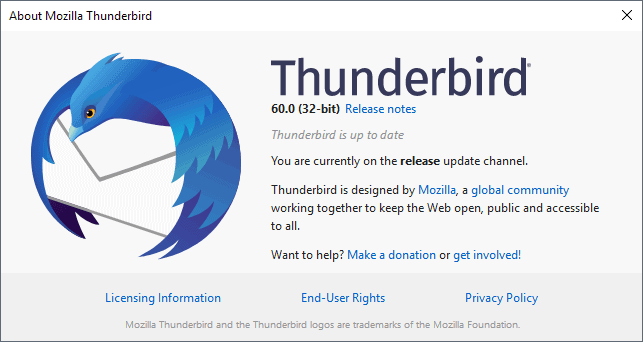
The very first thing you may want to do is check if you run a 32-bit or 64-bit version of the email client.
- Open Thunderbird if it is not open already.
- Select Help > About Thunderbird.
Migrating from 32-bit to 64-bit
You need to be aware of a couple of important things before you migrate. First, that 64-bit versions are not officially supported at this point in time. While that does not mean that 64-bit applications won't run just as good as 32-bit versions of Thunderbird, you may run into issues that are exclusive to the 64-bit version.Second, that 64-bit versions of Thunderbird may perform worse than 32-bit versions under certain circumstances. Systems with a low amount of RAM, weak processors, and older computer systems need to be mentioned specifically.
64-bit applications may provide benefits: better RAM utilization which is great if your email databases are large, and you may even see speed improvements and get security improvements out of it as well.
The process
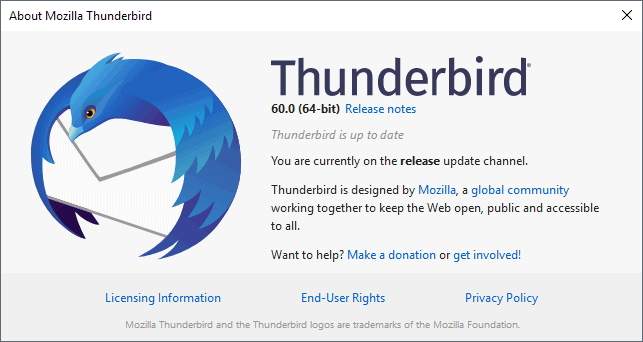
The process of migrating a 32-bit installation of Thunderbird to 64-bit on Windows is straightforward. All you have to do is download the 64-bit installer, run it, and Thunderbird will do the rest.
Since you are installing a version that is not supported officially, you may want to back up the Thunderbird data folder or even the entire system partition before you start the process. You can also use MailStore Home to backup all mails locally.
- Close all instances of Thunderbird.
- Head over to the official Mozilla FTP site and download the 64-bit version of Thunderbird for your locale from there. Select the most recent version, then win64, and then the locale to open the download folder.
- Click on the download link to download the 64-bit version of Thunderbird to the local system.
- Run the installer afterward.
Note though that both installations will use the same user data.
Thunderbird should start up normally and you can check that you are running the 64-bit version now by selecting Help > About Thunderbird. Go back to the 32-bit version if you notice any issues afterward.
Closing Words
I don't have scientific proof but it seems to me that the 64-bit version of Thunderbird is more responsive than the 32-bit one on my system with a good number of emails in the database (120k). Folder switching seems a lot faster and folders display emails more quickly to before.fonte: https://www.ghacks.net/2018/08/07/how-to-migrate-32-bit-thunderbird-to-64-bit-on-windows/








0 comentários:
Postar um comentário