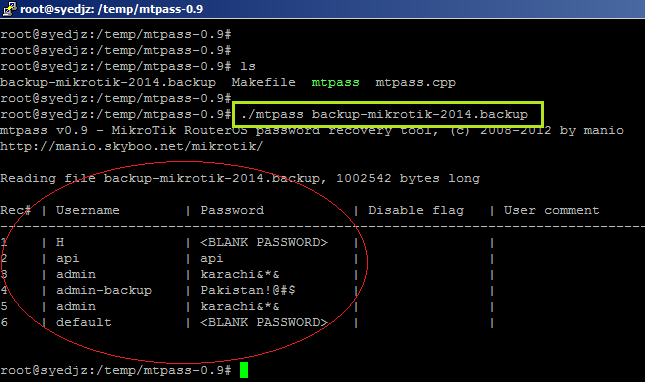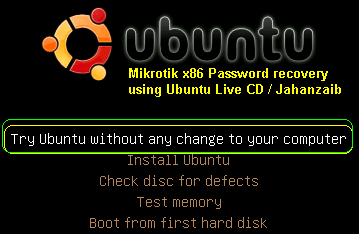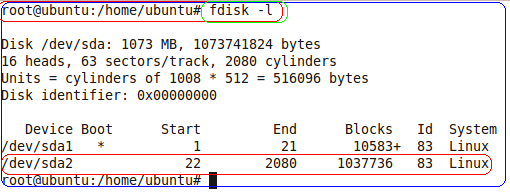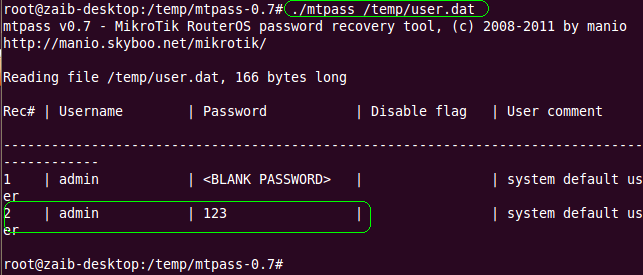General Information
Summary
Bandwidth Control is a set of mechanisms that control data rate
allocation, delay variability, timely delivery, and delivery
reliability. The MikroTik RouterOS supports the following queuing
disciplines:
-
PFIFO - Packets First-In First-Out
-
BFIFO - Bytes First-In First-Out
-
SFQ - Stochastic Fairness Queuing
-
RED - Random Early Detect
-
PCQ - Per Connection Queue
-
HTB - Hierarchical Token Bucket
Specifications
Packages required:
system
License required:
Level1 (limited to 1 queue) ,
Level3
Submenu level:
/queue
Standards and Technologies: None
Hardware usage:
significant
Description
Quality of Service (QoS) means that the router should prioritize and
shape network traffic. QoS is not so much about limiting, it is more
about providing quality service to the network users. Some features of
MikroTik RouterOS traffic control mechanism are listed below:
-
limit data rate for certain IP adresses, subnets, protocols, ports, and other parameters
-
limit peer-to-peer traffic
-
prioritize some packet flows over others
-
use queue bursts for faster web browsing
-
apply queues on fixed time intervals
-
share available traffic among users equally, or depending on the load of the channel
The queuing is applied on packets leaving the router through a real
interface (i.e., the queues are applied on the outgoing interface,
regarding the traffic flow), or any of the 3 additional virtual
interfaces (global-in, global-out, global-total).
The QoS is performed by means of dropping packets. In case of TCP
protocol, the dropped packets will be resent on a slower rate, so there
is no need to worry that with shaping we lose some TCP information.
The main terms used to describe the level of QoS for network applications, are:
-
queuing discipline (qdisc) - an algorithm that holds and
maintains a queue of packets. It accumulates the packets and decides the
order of the outgoing packets (it means that queuing discipline can
reorder packets). Qdisc also decides which packets to drop if there is
no space for them.
-
CIR (Committed Information Rate) - the guaranteed data rate. It means that traffic rate, not exceeding this value should always be delivered
-
MIR (Maximal Information Rate) - the maximal data rate router will provide
-
Priority - the order of importance in what traffic will be
processed. You can give priority to some traffic in order it to be
handeled before some other traffic
-
Contention Ratio - the ratio to which the defined data rate is
shared among users (when a certain data rate is allocated to a number
of subscribers). It is the number of subscribers that have a single
speed limitation, applied to all of them together. For example, the
contention ratio of 1:4 means that the allocated data rate may be shared
between no more than 4 users
Before sending data over an interface, it is processed with a queuing
discipline. There can be only one queueing discipline per interface,
which, by default, is set under
/queue interface for each physical interface (there is no default queuing discipline for virtual interfaces). Once we add a first queue (in
/queue tree or
/queue simple) to a physical interface, the interface default queue is replaced by HTB hierarchy with that queue, but the one defined in
/queue interface for that particular interface, is no more active.
Scheduler and Shaper qdiscs
We can classify queuing disciplines by their influence to packet flow:
-
schedulers - queuing disciplines only reschedule packets
regarding their algorithm and drop packets which 'do not fit in the
queue'. Scheduler queuing disciplines are: PFIFO, BFIFO, SFQ, PCQ (both
scheduler and shaper), RED
-
shapers - queuing disciplines that also perform the limitation. Shapers are PCQ (both scheduler and shaper) and HTB
Virtual Interfaces
There are 3 virtual interfaces in RouterOS, in addition to real interfaces:
-
global-in - represents all the input interfaces in general (INGRESS queue). Please note that queues attached to global-in apply to traffic that is received by the router, before the packet filtering. global-in queueing is executed just after mangle and dst-nat
-
global-out - represents all the output interfaces in general
(EGRESS queue). Queues attached to it apply before the ones attached to a
specific interface
-
global-total - represents a virtual interface through which
all the data, going through the router, is passing. When attaching a
qdisc to global-total, the limitation is done in both directions. For
example, if we set a total-max-limit to 256000, we will get upload+download=256kbps (maximum)
Introduction to HTB
HTB (Hierarchical Token Bucket) is a classful queuing discipline that
is useful for applying different handling for different kinds of
traffic. The queues you add in
/queue simple and
/queue tree
are attached to the main Hierarchical Token Bucket (HTB). For example,
you can set a maximum data rate for a workgroup and then distribute that
amount of traffic between the members of that workgroup.
HTB qdisc in detail:

HTB terms:
-
filter - a procedure that classifies packets. The filters are
responsible for classifying packets so that they are put in the
corresponding qdiscs. All filters are applied at the HTB root and
classify packets directly into the qdiscs, without traversing the HTB
tree. If a packet is not classified into any of the qdiscs, it is sent
out to the interface directly, traversing the HTB, so no HTB rules are
applied to those packets (it would mean effective higher priority than
of any packet flow managed by HTB).
-
level - position of a class in the hierarchy.
-
class - algorithm for limiting traffic flow to a certain rate.
It does not store any packets (this function can only be performed by a
queue). A class may contain either one or more subclasses (inner
class), or one and only one qdisc (leaf class).
-
inner class - a class that has one or more child class
attached to it. As inner classes do not store any packets, qdiscs can
not be attached to them (so their qdisc and filter settings are ignored,
although may be still shown in RouterOS configuration), so they only do
traffic shaping. Priority setting is ignored as well.
-
leaf class - a class that has a parent but does not have any
child classes. Leaf classes are always located at level 0 of the
hierarchy. Each leaf class has one and only one qdisc attached to it,
with a certain priority.
-
self feed - an exit (out of the HTB tree, to the interface)
for the packets from all the classes active on its level of the
hierarchy. There is one self feed per level, each consisting of 8 self
slots that represent priorities.
-
self slot - an element of a self feed that corresponds to each
particular priority. There is one self slot per priority per level. All
classes, active at the same level, having the same priority are
attached to one self slot that they are using to send packets out
through.
-
active class (at a particular level) - a class that is attached to a self slot at the given level.
-
inner feed - similar to a self feed object, which consists of
inner self slots, present on each inner class. There is one inner feed
per inner class.
-
inner feed slot - similar to self slot. Each inner feed consists of inner slots which represent a priority.
Each class has a parent and may have one or more children. Classes that
do not have children, are put at level 0, where queues are maintained,
and are called 'leaf classes'.
Each class in the hierarchy can prioritize and shape traffic. There are
two main parameters, which refer to shaping and one - to prioritizing:
-
limit-at - normal data rate that is guaranteed to a class (CIR)
-
max-limit - maximal data rate that is allowed for a class to reach (MIR)
-
priority - order in which classes are served at the same level (8 is the lowest priority, 1 is the highest)
Each HTB class can be in one of 3 states, depending on data rate that it consumes:
-
green - a class the actual rate of which is equal or less than limit-at.
At this state, the class is attached to self slot at the corresponding
priority at its level, and is allowed to satisfy its CIR limitation
regardless of what limitations its parents have. For example, if we have
a leaf class with limit-at=512000 and its parent has max-limit=limit-at=128000,
the class will still get its 512kbps! All CIRs of a particular level
are satisfied before all MIRs of the same level and any limitations of
higher levels.
-
yellow - a class the actual rate of which is greater than limit-at and equal or less than max-limit (or burst-limit
if burst is active). At this state, the class is attached to the inner
slot of the corresponding priority of its parent's inner feed, which, in
turn, may be attached to either its parent's inner slot of the same
priority (in case the parent is also yellow), or to its own level self
slot of the same priority (in case the parent is green). Upon the
transition to this state, the class 'disconnects' from self feed of its
level, and 'connects' to its parent's inner feed.
-
red - a class the actual rate of which exceeds max-limit (or burst-limit if burst is active). This class cannot borrow rate from its parent class.
Note: as CIRs are always satisfied before MIRs or other limitations of
higher levels are consulted, you should always ensure that the
limit-at property of any inner class is equal or greater than the sum of all
limit-at parameter of the children of that inner class.
Priorities
When there is a possibility to send out a packet, HTB queries all its
self slots in order of priority, starting with highest priority on the
lowest level, till lowest priority on highest level. Each leaf class
(packets are stored and enqueued only within qdiscs attached to each
leaf class) is ultimately connected to a certain self slot, either
directly or through a chain of parent classes:

As you can see from the picture, leaf-classes that are in the green
state will always have a higher effective priority than those that are
yellow (and, thus, borrowing their rate from parent classes), because
their priority is at a lower level (level 0). In this picture,
Leaf1 will be served only after
Leaf2, although it has a higher priority (priority 7) than
Leaf1 (priority 8).
In case of equal priorities and equal states, HTB serves these classes, using round robin algorithm.
HTB Examples
Here are some examples on how the HTB works.
Imagine the following scenario - we have 3 different kinds of traffic, marked in
/ip firewall mangle (packet_mark1, packet_mark2 and packet_mark3), and now have bulit a HTB hierarchy:
[admin@MikroTik] queue tree> add name=ClassA parent=Local max-limit=2048000
[admin@MikroTik] queue tree> add name=ClassB parent=ClassA max-limit=1024000
[admin@MikroTik] queue tree> add name=Leaf1 parent=ClassA max-limit=2048000 \
\... limit-at=1024000 packet-mark=packet_mark1 priority=8
[admin@MikroTik] queue tree> add name=Leaf2 parent=ClassB max-limit=1024000 \
\... limit-at=256000 packet-mark=packet_mark2 priority=7
[admin@MikroTik] queue tree> add name=Leaf3 parent=ClassB max-limit=1024000 \
\... limit-at=768000 packet-mark=packet_mark3 priority=8
[admin@MikroTik] queue tree> print
Flags: X - disabled, I - invalid
0 name="ClassA" parent=Local packet-mark="" limit-at=0 queue=default
priority=8 max-limit=2048000 burst-limit=0 burst-threshold=0
burst-time=0s
1 name="ClassB" parent=ClassA packet-mark="" limit-at=0 queue=default
priority=8 max-limit=1024000 burst-limit=0 burst-threshold=0
burst-time=0s
2 name="Leaf1" parent=ClassA packet-mark=packet_mark1 limit-at=1024000
queue=default priority=8 max-limit=2048000 burst-limit=0
burst-threshold=0 burst-time=0s
3 name="Leaf2" parent=ClassB packet-mark=packet_mark2 limit-at=256000
queue=default priority=7 max-limit=1024000 burst-limit=0
burst-threshold=0 burst-time=0s
4 name="Leaf3" parent=ClassB packet-mark=packet_mark3 limit-at=768000
queue=default priority=8 max-limit=1024000 burst-limit=0
burst-threshold=0 burst-time=0s
[admin@MikroTik] queue tree>
Now let us describe some scenarios, using this HTB hierarchy.
-
Imagine a situation when packets have arrived at Leaf1 and Leaf2.
Because of this, Leaf1 attaches itself to this level's (Level 0) self
slot with priority=8 and Leaf2 attaches to self slot with priority=7.
Leaf3 has nothing to send, so it does nothing.

This is a simple situation: there are two active classes (Leaf1 and
Leaf2) at Level 0, and as they both are in green state, they are
processed in order of their priorities - at first, we serve Leaf2, then
Leaf1.
-
Now assume that Leaf2 has to send more than 256kbps, so it needs to
go over it's green limit. With the state change, it attaches itself to
its parent's (ClassB) inner feed, which recursively attaches itself to
Level1 self slot at priority 7. Leaf1 remains in green state - it has
packets to send, but their rate is lower than 1Mbps. Leaf3 still has
nothing to send.

It is very important to understand that Leaf1 now has higher
effective priority than Leaf2 (when it is in green state), although we
have configured it for a lower priority (8) than Leaf2. It is because
Leaf2 has disconnected itself from self feed at Level 0 and is now
borrowing rate from its parent (ClassB), which, in turn, has attached to
a self feed at Level 1. Thus, the priority of Leaf2 has jumped to
Level1. Remember that lowest level is served first, than the next level,
and so on, satisfying the attached classes in order of their priority.
-
Consider that Leaf1 has reached its max-limit and changed its state
to red, and Leaf2 now uses more than 1Mbps (and less than 2Mbps), so its
parent ClassB has to borrow from ClassA and becomes yellow. Leaf3 still
has no packets to send.

This scenario shows that Leaf1 has reached its max-limit and cannot
even borrow from its parent (ClassA), so it is detached from all self
slots and inner slots. Leaf2 has recursively reached Level 2, as it
borrows from ClassB which, in turn, borrows from ClassA, as it does not
have enough rate available. As Leaf3 has no packets to send, the only
class that sends is Leaf2.
-
Assume that ClassA reaches its max-limit (2Mbps), so neither ClassB,
nor Leaf2 can send as they only rely on borrowing rate, which is
impossible as ClassA cannot send. But now, Leaf3 has some packets to
send:

In this situation Leaf2 is in yellow state, but it cannot borrow (as
Class B cannot borrow from Class A) and Leaf3 is the only class that
can send. Note that even though no other calsses, including its parents
is able to send, Leaf3 can send perfectly well while is is attached to
the Level 0 self feed.
-
Finally, let's see what happens, if Leaf1, Leaf2, Leaf3 and ClassB are in the yellow state, and ClassA is green.

Leaf1 borrows from ClassA, Leaf2 and Leaf3 - from ClassB, and
ClassB, in turn, borrows from ClassA. Now all the priorities have
'moved' to Level 2. So Leaf2 is on the highest priority and is served
first. As Leaf1 and Leaf3 are of the same priority (8) on the same level
(2), they are served using round robin algorithm.
Bursts
Bursts are used to allow higher data rates for a short period of time. Every 1/16 part of the
burst-time, the router calculates the average data rate of each class over the last
burst-time seconds. If this average data rate is less than
burst-threshold, burst is enabled and the effective rate limit (transition to the red state) is set to
burst-limit bps, otherwise the effective maximal limit falls to
max-limit.
Let us consider the following setup:
max-limit=256000,
burst-time=8,
burst-threshold=192000 and
burst-limit=512000. When a user is starting to download a file via HTTP, we can observe such situation:

At the beginning the average data rate over the past 8 seconds is 0bps
because no traffic has passed through this ruke before it has been
created. Since this average data rate is less than
burst-threshold (192kbps), burst is allowed. After the first second, the average data rate is (0+0+0+0+0+0+0+512)/8=64kbps, which is less than
burst-threshold.
After the second second, average data rate is
(0+0+0+0+0+0+512+512)/8=128kbps. After the third second comes the
breakpoint when the average data rate becomes larger than
burst-threshold. At this moment burst is disabled and the effective data rate limitation falls down to
max-limit (256kbps).
Note how the
burst-time was used. The actual duration of burst does not depend of
burst-time alone! It also depends on the
burst-threshold/
burst-limit
ratio and the actual data rate passing through the bursty class. In
this example the burst ratio was 192000/512000=3/8, the time was 8, and
the queue has been trying to utilize all available rate the class was
providing, so the burst was 3 seconds long.
Now you can easily see why the
burst-threshold should be between
limit-at and
max-limit for normal operation. If you specify
burst-threshold higher than
max-limit, then the average rate will tend to
burst-threshold, but the effective maximal limit will jump between
max-limit and
burst-limit constantly (depending on the actual traffic rate, it may happen even on each evaluation point (1/16th of
burst-time)).
HTB in RouterOS
In addition to interface queues (one queue or HTB tree per interface), 3 virtual 4 HTB trees maintained by RouterOS:
-
global-in
-
global-total
-
global-out
When adding a simple queue, it creates 3 HTB classes (in global-in,
global-total and global-out), but it does not add any classes in
interface queue. Queue tree is more flexible - you can add it to any of
these HTB's.
When packet travels through the router, it passes 4 HTB trees -
global-in, global-total, global-out and output interface queue. If it is
directed to the router, it passes global-in and global-total HTB
queues. If packets are sent from the router, they go through
global-total, global-out and output interface queues
Additional Resources
Queue Types
Submenu level:
/queue type
Description
You can create your custom queue types in this submenu. Afterwards, you will be able to use them in
/queue tree,
/queue simple or
/queue interface.
Note that these queueing disciplines can not limit data rate at all
(except for PCQ) - they only reorganize (schedule) packets and drop
excess ones (if the queue is getting too long and the managing class can
not send the packets quickly enough), so you won't find any rate
limitation parameters here (except for PCQ) - only storage limits. Note
also that the scheduling is only taking place when the packets are being
enqueued in the qdisc, and this only happens when the packets are
coming in at the rate faster than the managing class can provide (so
this is only a buffer). There are 5 kinds of qdiscs that can be used for
storing packets:
PFIFO and BFIFO
These queuing disciplines are based on the FIFO algorithm (First-In
First-Out). The difference between PFIFO and BFIFO is that one is
measured in packets and the other one in bytes. There is only one
parameter called
pfifo-limit (or
bfifo-limit in case of
BFIFO) which defines how much data a FIFO queue can hold. Every packet
that cannot be enqueued (if the queue is full), is dropped. Large queue
sizes can increase latency, but utilize channel better.

Use FIFO queuing disciplines if you have a noncongested link.
SFQ
Stochastic Fairness Queuing (SFQ) equalizes traffic flows (TCP sessions or UDP streams) when the link is completely full.
The fairness of SFQ is ensured by hashing and round-robin algorithms.
Hashing algorithm divides the session traffic over a limited number of
subqueues. A traffic flow may be uniquely identified by a tuple
(src-address, dst-address, src-port and dst-port), so these parameters
are used by SFQ hashing algorithm to classify packets into subqueues.

The whole SFQ queue can contain 128 packets and there are 1024
subqueues available for these packets. Each packet stored in a FIFO-like
128 packet buffer, belongs to a certain subqueue, determined by the
hash function (a simple function of the tuple values with 10-bit output
is used, hence the amount of subqueues is 1024). Stochastic nature of
the queueing discipline is observed in that packets from an
unpredictable number of flows may actually be classified in the same
subqueue. After
sfq-perturb seconds the hashing algorithm changes
and divides the session traffic to other subqueues, so that no separate
data flows will be associated with the same subqueue for a long time.
The round-robin algorithm dequeues
pcq-allot bytes from each subqueue in a turn.
Use SFQ for congested links to ensure that connections do not starve. SFQ is especially benefitial on wireless links.
PCQ
To solve some SFQ imperfectness, Per Connection Queuing (PCQ) was
created. It is the only classless queuing type in RouterOS that can do
rate limitation. It is an improved version of SFQ without its stohastic
nature. PCQ also creates subqueues, based on the
pcq-classifier parameter. Each subqueue has a data rate limit of
pcq-rate and size of
pcq-limit packets. The total size of a PCQ queue cannot be greater than
pcq-total-limit packets.
The following example demonstrates the usage of PCQ with packets, classified by their source address.

If you classify the packets by
src-address then all packets with
different source IP addresses will be grouped into different subqueues.
Now you can do the limitation or equalization for each subqueue with
the
pcq-rate parameter. Perhaps, the most significant part is to
decide to which interface should we attach this queue. If we will attach
it to the Local interface, all traffic from the Public interface will
be grouped by src-address (probably it's not what we want), but if we
attach it to the Public interface, all traffic from our clients will be
grouped by src-address - so we can easily limit or equalize upload for
clients. Same can be done for downloads, but in that case
dst-address classifier will be used, and PCQ put on the locan interface.
To equalize rate among subqueues, classified by the
pcq-classifier, set the
pcq-rate to
0!
PCQ can be used to dynamically equalize or shape traffic for multiple
users, using little administration. In fact, PCQ always equalizes the
subqueues, so the
pcq-rate is just a cap for equalization - a subqueue may get smaller rate, but will never get higher rate.
RED
Random Early Detection (also known as Random Early Drop, as this is how
it actually works) is a queuing mechanism which tries to avoid network
congestion by controlling the average queue size. When the average queue
size reaches
red-min-threshold, RED starts to drop packets
randomly with linearly increasing probability as the average queue size
grows up until the average queue size reaches the
red-max-threshold. The effective queue size at any moment could be higher than the
red-max-threshold
as the probability does not grow very fast, so it is possible to
specify a hard limit for the queue size. When the average queue size
reaches
red-max-threshold or becomes larger, all further packats
are dropped until the average queue size does not drop below this valus
(at which point probalistic calculations will be activated again).
The average queue size
avg is
(1-W)*avg+W*q, where
-
q - current queue length
-
W - queue weight defined as burst+1-min=(1-(1-W)^burst)/W. Note that log(W) value ir rounded to integer (so W can be 1, 0.1, 0.01, etc.). It is determined experimantally that in many generic cases, W is near to min/10*burst
The
pb probability value is increasing linearly from 0% to 2% as the average queue size grows from
red-min-threshold to
red-max-threshold:
pb=0.02*(avg-min)/(max-min).
The packet dropping probability
pb is increasing with
pb and with enqueued packet count since the last packet was dropped:
pa=pb/(1-count*pb).
It is defined experimentally that a good
red-burst value is
(min+2*max)/3. And a good
red-max-threshold is twice
red-min-threshold.
Note that in the formulas above,
min means
red-min-threshold,
max means
red-max-threshold and
burst means
red-burst.

Used on congested links with high data rates, as it is fast and TCP-friendly.
Property Description
bfifo-limit (
integer; default:
15000) - maximum number of bytes that the BFIFO queue can hold
kind (bfifo | pcq | pfifo | red | sfq) - which queuing discipline to use
bfifo - Bytes First-In, First-Out
pcq - Per Connection Queue
pfifo - Packets First-In, First-Out
red - Random Early Detection
sfq - Stohastic Fairness Queuing
name (
name) - reference name of the queue type
pcq-classifier (dst-address | dst-port | src-address | src-port; default:
"")
- list classifiers for grouping packets into PCQ subqueues. Several
classifiers can be used at once, e.g., src-address,src-port will group
all packets with different source address and source-ports into separate
subqueues
pcq-limit (
integer; default:
50) - number of packets that a single PCQ sub-queue can hold
pcq-rate (
integer; default:
0) - maximal data rate allowed for each PCQ sub-queue. This is a rate cap, as the subqueues will be equalized anyway
0 - no limitation set (only equalize rates between subqueues)
pcq-total-limit (
integer; default:
2000) - number of packets that the whole PCQ queue can hold
pfifo-limit (
integer) - maximum number of packets that the PFIFO queue can hold
red-avg-packet (
integer; default:
1000) - average packet size, used for tuning average queue recalculation time
red-burst (
integer)
- a measure of how fast the average queue size will be influenced by
the real queue size, given in bytes. Larger values will smooth the
changes, so longer bursts will be allowed
red-limit (
integer)
- hard limit on queue size in bytes. If the real queue size (not
average) exceeds this value then all further packets will be discarded
until the queue size drops below. This should be higher than
red-max-threshold+
red-burstred-max-threshold (
integer) - upper limit for average queue size, in bytes. When the size reaches this value, all further packets shall be dropped
red-min-threshold (
integer)
- lower limit for average queue size, in bytes. When the size reaches
this value, RED starts to drop packets randomly with a calculated
probability
sfq-allot (
integer; default:
1514) -
amount of bytes that a subqueue is allowed to send before the next
subqueue gets a turn (amount of bytes which can be sent from a subqueue
in a single round-robin turn), should be at least
1514 for links with 1500 byte MTU
sfq-perturb (
integer; default:
5) - how often to shake (perturb) SFQ's hashing algorithm, in seconds
Interface Default Queues
Submenu level:
/queue interface
Description
In order to send packets over an interface, they have to be enqueued in
a queue even if you do not want to limit traffic at all. Here you can
specify the queue type which will be used for transmitting data.
Note that once you configure tree queues for a listed interface, the
interface default queue is no longer active for that particular
interface, so you need to make sure all packets that goes out through
this interface are filtered into some qdiscs inside the HTB tree.
Otherwise the packets that are not filtered, are sent out directly (at
effective higher priority than any of the packets in the HTB tree), and
unbuffered, which ultimately lead to suboptimal performance.
Property Description
interface (
read-only: name) - name of the interface
queue (
name; default:
default) - queue type which will be used for the interface
Example
Set the wireless interface to use
wireless-default queue:
[admin@MikroTik] queue interface> set 0 queue=wireless-default
[admin@MikroTik] queue interface> print
# INTERFACE QUEUE
0 wlan1 wireless-default
[admin@MikroTik] queue interface>
Simple Queues
Description
The simpliest way to limit data rate for specific IP addresses and/or subnets, is to use simple queues.
You can also use simple queues to build advanced QoS applications. They have useful integrated features:
-
Peer-to-peer traffic queuing
-
Applying queue rules on chosen time intervals
-
Priorities
-
Using multiple packet marks from /ip firewall mangle
-
Shaping of bidirectional traffic (one limit for the total of upload + download)
Property Description
burst-limit (
integer/
integer) - maximum data rate which can be reached while the burst is active, in form of in/out (target upload/download)
burst-threshold (
integer/
integer)
- average data rate limit, until which the burst is allowed. If the
average data rate over the last burst-time seconds is less than
burst-threshold, the actual data rate may reach
burst-limit. Otherwise the hard limit is reset to
max-limit. Set in form of in/out (target upload/download)
burst-time (
integer/
integer) - period of time, in seconds, over which the average data rate is calculated, in form of in/out (target upload/download)
direction (none both upload download) - traffic flow directions from the targets' point of view, affected by this queue
none - the queue is effectively inactive
both - the queue limits both target upload and target download
upload - the queue limits only target upload, leaving the download rates unlimited
download - the queue limits only target download, leaving the upload rates unlimited
dst-address (
IP address/
netmask) - destination address to match
dst-netmask (
netmask) - netmask for
dst-address interface (
text) - interface, this queue applies to (i.e., the interface the target is connected to)
limit-at (
integer/
integer) - CIR, in form of in/out (target upload/download)
max-limit (
integer/
integer) - MIR (in case burst is not active), in form of in/out (target upload/download)
name (
text) - descriptive name of the queue
p2p
(all-p2p | bit-torrent | blubster | direct-connect | edonkey |
fasttrack | gnutella | soulseek | winmx) - which type of P2P traffic to
match
all-p2p - match all P2P traffic
packet-marks (
multiple choice: name; default:
"") - list of packet marks (set by
/ip firewall mangle) to match. Multiple packet marks are separated by commas (",")
parent (
name) - name of the parent queue in the hierarchy. Can only be another simple queue
priority (
integer: 1..8) - priority of the queue. 1 is the highest, 8 - the lowest
queue (
name/
name; default:
default/default) - name of the queue from
/queue type, in form of in/out
target-addresses (
multiple choice: IP address/
netmask) - limitation target IP addresses (source addresses). Multiple addresses are separated by commas
time (
time-
time,sat | fri | thu | wed | tue | mon | sun{+}; default:
"") - limit queue effect to a specified time period
total-burst-limit (
integer) - burst limit for
global-total (cumulative rate, upload + download) queue
total-burst-threshold (
integer) - burst threshold for
global-total (cumulative rate, upload + download) queue
total-burst-time (
time) - burst time for
global-total queue
total-limit-at (
integer) - limit-at for
global-total (cumulative rate, upload + download) queue
total-max-limit (
integer) - max-limit for
global-total (cumulative rate, upload + download) queue
total-queue (
name) - queuing discipline to use for
global-total queue
Queue Trees
Submenu level:
/queue tree
Description
The queue trees should be used when you want to use sophisticated data
rate allocation based on protocols, ports, groups of IP addresses, etc.
At first you have to mark packet flows with a mark under
/ip firewall mangle and then use this mark as an identifier for packet flows in queue trees.
Property Description
burst-limit (
integer) - maximum data rate which can be reached while the burst is active
burst-threshold (
integer)
- average data rate limit, until which the burst is allowed. If the
average data rate over the last burst-time seconds is less than
burst-threshold, the actual data rate may reach
burst-limit. Otherwise the hard limit is reset to
max-limitburst-time (
time) - period of time, in seconds, over which the average data rate is calculated
limit-at (
integer) - CIR
max-limit (
integer) - MIR (in case burst is not active)
name (
text) - descriptive name for the queue
packet-mark (
text) - packet flow mark (set by
/ip firewall mangle) to match. This creates a filter that puts the packets with the given mark into this queue
parent (
text)
- name of the parent queue. The top-level parents are the available
interfaces (actually, main HTB). Lower level parents can be other tree
queues
priority (
integer: 1..8) - priority of the queue. 1 is the highest, 8 - the lowest
queue (
text) - name of the queue type. Types are defined under
/queue type
Application Examples
Example of emulating a 128Kibps/64Kibps Line
Assume, we want to emulate a 128Kibps download and 64Kibps upload line, connecting IP network
192.168.0.0/24. The network is served through the Local interface of customer's router. The basic network setup is in the following diagram:

To solve this situation, we will use simple queues.
IP addresses on MikroTik router:
[admin@MikroTik] ip address> print
Flags: X - disabled, I - invalid, D - dynamic
# ADDRESS NETWORK BROADCAST INTERFACE
0 192.168.0.254/24 192.168.0.0 192.168.0.255 Local
1 10.5.8.104/24 10.5.8.0 10.5.8.255 Public
[admin@MikroTik] ip address>
And routes:
[admin@MikroTik] ip route> print
Flags: X - disabled, A - active, D - dynamic,
C - connect, S - static, r - rip, b - bgp, o - ospf, m - mme,
B - blackhole, U - unreachable, P - prohibit
# DST-ADDRESS PREF-SRC G GATEWAY DIS INTE...
0 A S 0.0.0.0/0 r 10.5.8.1 1 Public
1 ADC 10.5.8.0/24 10.5.8.104 0 Public
2 ADC 192.168.0.0/24 192.168.0.254 0 Local
[admin@MikroTik] ip route>
Add a simple queue rule, which will limit the download traffic to 128Kib/s and upload to 64Kib/s for clients on the network
192.168.0.0/24, served by the interface
Local:
[admin@MikroTik] queue simple> add name=Limit-Local interface=Local \
\... target-address=192.168.0.0/24 max-limit=65536/131072
[admin@MikroTik] queue simple> print
Flags: X - disabled, I - invalid, D - dynamic
0 name="Limit-Local" target-addresses=192.168.0.0/24 dst-address=0.0.0.0/0
interface=Local parent=none priority=8 queue=default/default
limit-at=0/0 max-limit=65536/131072 total-queue=default
[admin@MikroTik] queue simple>
The
max-limit parameter cuts down the maximum available bandwidth. From the clients' point of view, the value
65536/131072 means that they will get maximum of 131072bps for download and 65536bps for upload. The
target-addresses parameter defines the target network (or networks, separated by a comma) to which the queue rule will be applied.
Now see the traffic load:
[admin@MikroTik] interface> monitor-traffic Local
received-packets-per-second: 7
received-bits-per-second: 68kbps
sent-packets-per-second: 13
sent-bits-per-second: 135kbps
[admin@MikroTik] interface>
Probably, you want to exclude the server from being limited, if so, add a queue for it without any limitation (
max-limit=0/0 which means no limitation) and move it to the beginning of the list:
[admin@MikroTik] queue simple> add name=Server target-addresses=192.168.0.1/32 \
\... interface=Local
[admin@MikroTik] queue simple> print
Flags: X - disabled, I - invalid, D - dynamic
0 name="Limit-Local" target-addresses=192.168.0.0/24 dst-address=0.0.0.0/0
interface=Local parent=none priority=8 queue=default/default
limit-at=0/0 max-limit=65536/131072 total-queue=default
1 name="Server" target-addresses=192.168.0.1/32 dst-address=0.0.0.0/0
interface=Local parent=none priority=8 queue=default/default
limit-at=0/0 max-limit=0/0 total-queue=default
[admin@MikroTik] queue simple> mo 1 0
[admin@MikroTik] queue simple> print
Flags: X - disabled, I - invalid, D - dynamic
0 name="Server" target-addresses=192.168.0.1/32 dst-address=0.0.0.0/0
interface=Local parent=none priority=8 queue=default/default
limit-at=0/0 max-limit=0/0 total-queue=default
1 name="Limit-Local" target-addresses=192.168.0.0/24 dst-address=0.0.0.0/0
interface=Local parent=none priority=8 queue=default/default
limit-at=0/0 max-limit=65536/131072 total-queue=default
[admin@MikroTik] queue simple>
Queue Tree Example With Masquerading
In the previous example we dedicated 128Kib/s download and 64Kib/s
upload traffic for the local network. In this example we will guarantee
256Kib/s download (128Kib/s for the server, 64Kib/s for the Workstation
and also 64Kib/s for the Laptop) and 128Kib/s for upload (64/32/32Kib/s,
respectivelly) for local network devices. Additionally, if there is
spare bandwidth, share it among users equally. For example, if we turn
off the laptop, share its 64Kib/s download and 32Kib/s upload to the
Server and Workstation.
When using masquerading, you have to mark the outgoing connection with
new-connection-mark and take the
mark-connection action. When it is done, you can mark all packets which belong to this connection with the
new-packet-mark and use the
mark-packet action.

-
At first, mark the Server's download and upload traffic. With the
first rule we will mark the outgoing connection and with the second one,
all packets, which belong to this connection:
[admin@MikroTik] ip firewall mangle> add src-address=192.168.0.1/32 \
\... action=mark-connection new-connection-mark=server-con chain=prerouting
[admin@MikroTik] ip firewall mangle> add connection-mark=server-con \
\... action=mark-packet new-packet-mark=server chain=prerouting
[admin@MikroTik] ip firewall mangle> print
Flags: X - disabled, I - invalid, D - dynamic
0 chain=prerouting src-address=192.168.0.1 action=mark-connection
new-connection-mark=server-con
1 chain=prerouting connection-mark=server-con action=mark-packet
new-packet-mark=server
[admin@MikroTik] ip firewall mangle>
-
The same for Laptop and Workstation:
[admin@MikroTik] ip firewall mangle> add src-address=192.168.0.2 \
\... action=mark-connection new-connection-mark=lap_works-con chain=prerouting
[admin@MikroTik] ip firewall mangle> add src-address=192.168.0.3 \
\... action=mark-connection new-connection-mark=lap_works-con chain=prerouting
[admin@MikroTik] ip firewall mangle> add connection-mark=lap_works-con \
\... action=mark-packet new-packet-mark=lap_work chain=prerouting
[admin@MikroTik] ip firewall mangle> print
Flags: X - disabled, I - invalid, D - dynamic
0 chain=prerouting src-address=192.168.0.1 action=mark-connection
new-connection-mark=server-con
1 chain=prerouting connection-mark=server-con action=mark-packet
new-packet-mark=server
2 chain=prerouting src-address=192.168.0.2 action=mark-connection
new-connection-mark=lap_works-con
3 chain=prerouting src-address=192.168.0.3 action=mark-connection
new-connection-mark=lap_works-con
4 chain=prerouting connection-mark=lap_works-con action=mark-packet
new-packet-mark=lap_work
[admin@MikroTik] ip firewall mangle>
As you can see, we marked connections that belong for Laptop and Workstation with the same flow.
-
In /queue tree add rules that will limit Server's download and upload:
[admin@MikroTik] queue tree> add name=Server-Download parent=Local \
\... limit-at=131072 packet-mark=server max-limit=262144
[admin@MikroTik] queue tree> add name=Server-Upload parent=Public \
\... limit-at=65536 packet-mark=server max-limit=131072
[admin@MikroTik] queue tree> print
Flags: X - disabled, I - invalid
0 name="Server-Download" parent=Local packet-mark=server limit-at=131072
queue=default priority=8 max-limit=262144 burst-limit=0
burst-threshold=0 burst-time=0s
1 name="Server-Upload" parent=Public packet-mark=server limit-at=65536
queue=default priority=8 max-limit=131072 burst-limit=0
burst-threshold=0 burst-time=0s
[admin@MikroTik] queue tree>
And similar config for Laptop and Workstation:
[admin@MikroTik] queue tree> add name=Laptop-Wkst-Down parent=Local \
\... packet-mark=lap_work limit-at=65535 max-limit=262144
[admin@MikroTik] queue tree> add name=Laptop-Wkst-Up parent=Public \
\... packet-mark=lap_work limit-at=32768 max-limit=131072
[admin@MikroTik] queue tree> print
Flags: X - disabled, I - invalid
0 name="Server-Download" parent=Local packet-mark=server limit-at=131072
queue=default priority=8 max-limit=262144 burst-limit=0
burst-threshold=0 burst-time=0s
1 name="Server-Upload" parent=Public packet-mark=server limit-at=65536
queue=default priority=8 max-limit=131072 burst-limit=0
burst-threshold=0 burst-time=0s
2 name="Laptop-Wkst-Down" parent=Local packet-mark=lap_work limit-at=65535
queue=default priority=8 max-limit=262144 burst-limit=0
burst-threshold=0 burst-time=0s
3 name="Laptop-Wkst-Up" parent=Public packet-mark=lap_work limit-at=32768
queue=default priority=8 max-limit=131072 burst-limit=0
burst-threshold=0 burst-time=0s
[admin@MikroTik] queue tree>
Equal bandwidth sharing among users
This example shows how to equally share 10Mibps download and 2Mbps upload among active users in the network
192.168.0.0/24. If
Host A is downloading 2 Mbps,
Host B
gets 8 Mbps and vice versa. There might be situations when both hosts
want to use maximum bandwidth (10 Mbps), then they will receive 5 Mbps
each, the same goes for upload. This setup is also valid for more than 2
users.

At first, mark all traffic, coming from local network
192.168.0.0/24 with a mark
users:
/ip firewall mangle add chain=forward src-address=192.168.0.0/24 \
action=mark-connection new-connection-mark=users-con
/ip firewall mangle add connection-mark=users-con action=mark-packet \
new-packet-mark=users chain=forward
Now we will add 2 new PCQ types. The first, called
pcq-download will group all traffic by destination address. As we will attach this queue type to the
Local interface, it will create a dynamic queue for each destination address (user) which is downloading to the network
192.168.0.0/24. The second type, called
pcq-upload will group the traffic by source address. We will attach this queue to the
Public interface so it will make one dynamic queue for each user who is uploading to Internet from the local network
192.168.0.0/24.
/queue type add name=pcq-download kind=pcq pcq-classifier=dst-address
/queue type add name=pcq-upload kind=pcq pcq-classifier=src-address
Finally, make a queue tree for download traffic:
/queue tree add name=Download parent=Local max-limit=10240000
/queue tree add parent=Download queue=pcq-download packet-mark=users
And for upload traffic:
/queue tree add name=Upload parent=Public max-limit=2048000
/queue tree add parent=Upload queue=pcq-upload packet-mark=users
Note! If your ISP cannot guarantee you a fixed amount of
traffic, you can use just one queue for upload and one for download,
attached directly to the interface:
/queue tree add parent=Local queue=pcq-download packet-mark=users
/queue tree add parent=Public queue=pcq-upload packet-mark=users
fonte: http://wirelessconnect.eu/articles/bandwidth%20_control